Friday, November 25, 2005
Using the Decimal Place Icons in Excel
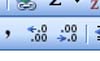 On the formatting toolbar in Excel are two buttons that work together.
On the formatting toolbar in Excel are two buttons that work together.
These are the Increase and Decrease Decimal buttons.
You can use these to very quickly change the display of data. They work well in combination with the three standard format buttons before them on the toolbar, $(dollar) %(percent) and ,(comma). These format cells respectively as Currency (with two decimal places, Percent with no decimal places and comma seperated thousands with 2 decimal places.
If you want a different number of decimal places to be displayed then simply click either the increase or decrease decimal buttons to change the format of the selected cells.
Warning: Remember that the underlying data does not change. So changing Currency formatted data with two decimal places to no decimal places has no effect on the underlying data. Adding this data may give a different value to that when adding the face value (displayed) of the data. This is particularly important when printing reports. Although the data in a summed total may add accurately someone who picks up the printout may add the individual figures and sum them to a different result because they have no appreciation of the underlying decimal places.




