Live Mesh
The want for easy as sharing of photos, documents and what not between your computer, your relatives computer, and your friends computer, is now answered through the words Live Mesh.
It is rather brilliant, very useful, and so easy to understand and use.
My favourite best friend and I often have spent long periods of time uploading photos using photo swap on msn, and I am pleased to say those days are over. All I have to do is create a Live Mesh folder, invite her to join it, and once she accepts she can view and use any photos or files I put in that folder, and she can put any of her things in that folder for me to use as well. It’s all about easy sharing.
My home computer, my work computer, my best friends computer, and her laptop, can all be synchronized in the same folder allowing easy access for whatever files we want to share. And, my home computer, my work computer, and my bosses computer, can all be synchronized in another folder, easy as sharing.
Here’s a rough step by step of the getting started process. It’s easier done than said :)
Before you get started with Live Mesh, you must make sure you’re Windows Live ID is registered with a country that Live Mesh is valid for. These are currently – Australia, USA, NZ, Canada, UK, India.
Your Windows Live ID may not be registered with any country at all, that was what I found with mine.
The screenshot below is the page you’ll probably be looking at when you attempt to discover what country your Windows Live ID is registered as. Login to your Live ID account. Underneath your Birth Date is “Registered information” in blue text. When you click that, you’ll see what country you are or aren’t registered as and can edit it.
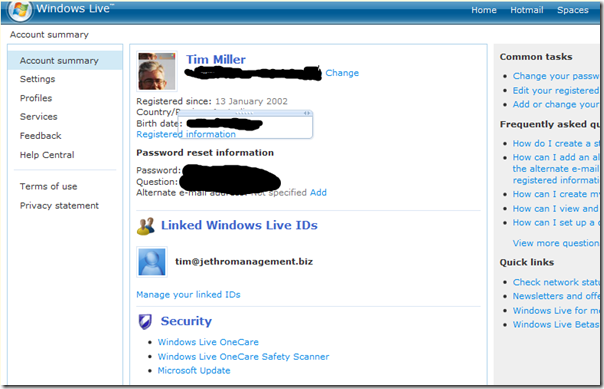
Now, getting set up with Live Mesh….
- Go to - www.livemesh.com
- Sign in with your MSN/ Windows Live account
- Select the orange option, Add Device.
- Download the software and install.
- Just follow the steps.
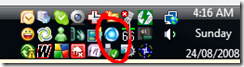 Once you're installed. There should be a blue icon in your desktop tray, it’ll look like this --->
Once you're installed. There should be a blue icon in your desktop tray, it’ll look like this ---> - When you click that icon, a box should appear. That'll show you any folders you have. Though you probably haven't created any yet.
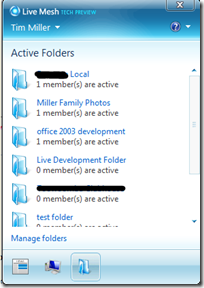 The box will look like the blue screenshot on the right --->
The box will look like the blue screenshot on the right ---> - Before doing anything else, create a folder in your My Documents folder called "My Live Mesh Folders" or something like that.
- In Live Desktop (online), there'll be a folder "create new folder". Select that and create folders from there.
- You need to synchronise your folder with your PC.
- Remember that blue icon in your desktop tray, when selecting that, the box comes up, and in the bottom right hand corner of the box, the option should be "View recent folder activity", within that you can select manage folders. Select it and a window will open showing you any folders you've created. The folders will be light blue.
- Right click the folder and choose sync to this device.
- Navigate to the My Live Mesh Folders in My Documents that you created before, select it and then ok.
- The light blue folder should turn to a darker blue and have a little black arrow on it.
- After that you can invite your friends and family to synchronise the folder with their PC's too.
- To invite them, the option will be in the blue box that opens when you click the blue icon in your desktop tray.
- When you open one of your Live Mesh folders, it should start filling up with any photos etc that you put in there, and anything anyone else who is synchronised with the folder has put in there too.
You may or may not be interested in viewing a Live Mesh video that’s been posted on YouTube.
It is not a video that explains how to use Live Mesh, it simply shows you how wonderful it is to be able to synchronize things in life… it doesn’t go for very long, it’s just really cool to watch the water in the video. You’ll know what I mean by that if you watch it. And now that I’ve said that, you’re probably intrigued and will now watch it. I hope you do. It’s got nice colours and fun water shots.





Recent comments
10 years 37 weeks ago
10 years 37 weeks ago
10 years 39 weeks ago
10 years 39 weeks ago
10 years 39 weeks ago
10 years 39 weeks ago
10 years 39 weeks ago
10 years 39 weeks ago
10 years 39 weeks ago
10 years 39 weeks ago