Software
Time Management with RescueTime
Tue, 05/02/2008 - 8:42pm — jethro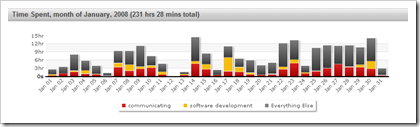 I have been using RescueTime since half way through December. It has proved invaluable to me in order to see how what I am spending my time on. RescueTime is a small application you install on every computer you use. in my case, that's my main machine, my secondary dev machine, my main laptop, my virtual PC and my remote desktop at a clients and another clients laptop I have here to work on (it can be uninstalled later). Of course you can just install it on one machine if you like, but as I discovered I spend time on several. Once you create an account it starts recording your time on applications you use and websites you visit. This is then sent tot he RescueTime servers where it is compiled for your viewing.
I have been using RescueTime since half way through December. It has proved invaluable to me in order to see how what I am spending my time on. RescueTime is a small application you install on every computer you use. in my case, that's my main machine, my secondary dev machine, my main laptop, my virtual PC and my remote desktop at a clients and another clients laptop I have here to work on (it can be uninstalled later). Of course you can just install it on one machine if you like, but as I discovered I spend time on several. Once you create an account it starts recording your time on applications you use and websites you visit. This is then sent tot he RescueTime servers where it is compiled for your viewing.
New banner for my site
Mon, 28/01/2008 - 9:52pm — jethroI finally got around to building a new banner for my website.
Spy Journal 1.0 didn't have a banner - except for orange and text.
Spy Journal 2.0 had customised banners for each of the personal, tech, excel and blog websites. Actually they were the same banner but some CSS allowed different colours to show as a margin on each banner.
So yesterday I used some photoshop skillz and put together the banner thats here now. Do you like it? Is it an improvement on previous ones? Let me know what you think.
Why I need a quad core PC
Fri, 25/01/2008 - 2:30pm — jethroI am constantly running a lot of applications, and am using the quad core and 2GB RAM that Vista will let me use (out of the 4GB installed) pretty heavily. I frequently see the cores drop into 80-90% use. RAM usage is often over 90%.
Right now I have running:
File Management
CuteFTP
Windows Explorer (2 instances)
Browsers
Internet Explorer 2 open tabs
Firefox 89 open tabs
Java game Settlers of Catan (playing a game with Judith and Miranda while eating lunch and working and writing this)
Particls - newsticker scrolling
Communications
Outlook
MSN MEssenger - 2 conversation windows open
Yahoo Messenger
Skype
How To Make Your Blog URL as Your OpenID
Wed, 23/01/2008 - 10:00pm — LenaOpenID allows you to use a single username+password combination that lets you log into hundreds of websites including Digg, Blogger, WordPress, Technorati, etc. Unlike traditional web forms that require you to type both the user name and password, you just need to type a personal URL in the OpenID login box. To get an OpenID that is the same as your blog URL:
Step 1: Visit myOpenID and create your profile - it will be something like xxx.myopenid.com
Step 2: Open the HTML source code of your blog / website and add the following lines of code:
<link href=”http://www.myopenid.com/server” rel=”openid.server” />
<link href=”http://xxx.myopenid.com” rel=”openid.delegate” />
Replace xxx with the user name that you created in Step 1. Save and you are done. Your blog URL is now your OpenID.





Recent comments
10 years 37 weeks ago
10 years 37 weeks ago
10 years 39 weeks ago
10 years 39 weeks ago
10 years 39 weeks ago
10 years 39 weeks ago
10 years 39 weeks ago
10 years 39 weeks ago
10 years 39 weeks ago
10 years 39 weeks ago