Software
Back to Basics - Live Messenger Dynamic Pictures
Thu, 12/11/2009 - 12:58pm — amandaIf you are a Windows Live Messenger user – you’ll probably find this to be a fun feature to muck around with. I sure did!
So here’s how it works – step by step. Only took me a few minutes.
For this to work, you must have a webcam installed before putting the following steps into practice.
In your Live Messenger, if you click on your display picture you’ll see a box like this…
Select “Dynamic picture…” from the grey boxes on the right.
Then you’ll be looking at a box like this…
Back to Basics - IM applications
Thu, 10/04/2008 - 3:56pm — amandaIM - Instant Messaging.
What is instant messaging?
While researching for my reviews, I came across this "What is instant messaging?" and it said this -
Instant messaging is the ability to exchange messages in real time with other people over the Internet. To send and receive instant messages, you need a connection to the Internet and instant messaging software.
The instant messaging software enables you to set up a list of contacts that also use the program. Once you set up this list, you can see who is online at a particular moment. If the person you want to talk to is online, you can begin a text, voice, or video conversation with them quickly and easily. If they are not online, you can still send a text message that they will receive when they login or leave them a voicemail.
I, personally, only use Windows Live Messenger. But I've been asked to write this article as a review of Windows Live Messenger, Yahoo! Messenger and Skype. So I downloaded them all and signed up. All were easy enough to download I suppose, and it didn't take long at all. But when it came to signing up with Yahoo! Messenger, I had to be an American with an American zip code.. which I of course am not and do not have. Apparently you can go to their web site and sign up a different way, but I was told it's a dodgy way and so I decided not to bother with it. I do have a number of friends who I know use and enjoy Yahoo! Messenger, I don't know how much trouble they had getting an account but I guess the point is - It is do-able!
But for writing this review, in my opinion, downloading them and adding a contact to each of them, doesn't give me enough information about them to write a review. And seeming as well I've gotta write the review today, I don't have the time to use the other IM's over a period of time and get my own opinion on them all. So, I've Googled for other people's opinions and reviews.
Back To Basics: Flickr
Thu, 06/03/2008 - 3:54pm — amanda My experience with Flickr.
My experience with Flickr.
It was better than I expected, there are some cool features that tempt me to be interested in bothering with Flickr that I'll mention later in this article.
My boss asked me to sign up for a Flickr account, use it, and then write about it. So I'm in the process now of accomplishing that task. I went to the Flickr site, proceeded to sign up for an account, then it told me that I can't unless I have a Yahoo account, so it took me to do that, and then brought me back to Flickr.
So now I have a Flickr account.
Then I opened Windows Live Photo Gallery on my computer, selected publish, more services, publish on Flickr.
I feel the need to summarise my instructions.
Back to Basics: Beginners HTML
Thu, 28/02/2008 - 3:06pm — amanda
Well, what an interesting topic. To be honest I find it quite difficult to remember all of these sorts of things. But I am going to attempt to write about what I've learnt about HTML so far and how I 'think' it works.
The other day Tim gave me a very basic lesson on how to go about creating a website. Here goes what I can remember from that lesson.
HTML...................................................... HTML......................................HTML..................................................
For starters, html stands for "Hyper Text Mark-up Language". Praise the Lord for google (couldn't remember what the m part stands for).
So what is that? hyper text mark-up language?
Fantastic definition for HTML is found at this site - http://www.webdeveloper.com/html/beginners_html.html
It told me this.....


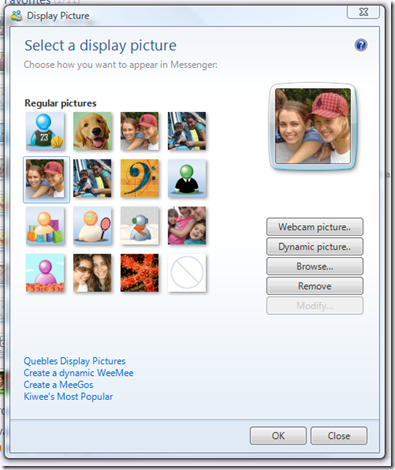



Recent comments
10 years 37 weeks ago
10 years 37 weeks ago
10 years 39 weeks ago
10 years 39 weeks ago
10 years 39 weeks ago
10 years 39 weeks ago
10 years 39 weeks ago
10 years 39 weeks ago
10 years 39 weeks ago
10 years 39 weeks ago