Excel
Excel Function of the Week - MOD
Mon, 03/11/2008 - 6:45pm — jethroExcel Function of the Week - ROUND
Mon, 27/10/2008 - 2:58pm — jethroThe round function enables you to truncate values to the number of decimal places you desire. This could be in fractions of a whole value e.g. hundredths and thousandths of whole number, or as large numbers, e.g. rounding to the closest million or billion.
There are some very similar functions, ROUNDUP, ROUNDDOWN and MROUND. In addition there are some complimentary functions such as FLOOR and CEILING.
These functions all perform the same way with specific variations. Round follows the 4/5 round principle. That is if the number ends in 4 or lower it rounds down, and if it ends in 5 or higher it rounds up.
Drupal Meetup and Website Management
Sat, 25/10/2008 - 10:49am — jethroThursday night I went to my first Brisbane Drupal Meetup. It was great. There were 8 or 9 people there so most of the time was actually spend learning a little about each other (and kidding Mark about coding on reel tapes).
Jeff and Sheree and Josh from Marmalade Soul organised it. I also picked up cards from Mark, Chris, and Tony. Nick from Our Brisbane who I had already met because I am hosting and maintaining www.studybrisbane.com.au was there too. He is a real funny guy!
I had decided to present a summary of the tools and methodologies we employ here at Jethro in looking after something like 30 Drupal websites. As promised I have listed below the major tools and their uses below. This is a much bigger subject than the 10 minutes I gave to it on Thursday and I am really interested in seeing what others are doing.
 Disclaimer: Yes I live in a Microsoft world. No I do not hate Macs or open source. and yes, sometimes Microsoft products are not the best products to use. On their own. But; most of the Microsoft tools that we do use are either because they are awesome or because of their integration and synchronisation with other MS tools. They are also generally easy for new staff to learn to use.
Disclaimer: Yes I live in a Microsoft world. No I do not hate Macs or open source. and yes, sometimes Microsoft products are not the best products to use. On their own. But; most of the Microsoft tools that we do use are either because they are awesome or because of their integration and synchronisation with other MS tools. They are also generally easy for new staff to learn to use.
Excel Function of the Week - IF
Mon, 20/10/2008 - 7:24pm — jethroI have decided to write a short post once a week looking at a single Excel function. This week we are going to look at the IF function.
Definition from Excel Help
The IF function returns one value if a condition you specify evaluates to TRUE, and another value if that condition evaluates to FALSE. For example, the formula =IF(A1>10,"Over 10","10 or less") returns "Over 10" if A1 is greater than 10, and "10 or less" if A1 is less than or equal to 10.
Syntax
IF(logical_test, value_if_true, [value_if_false])
My explanation
The IF function is best thought of as a solution to “either - or” scenarios. Here are some good examples with the syntax to use for each one.


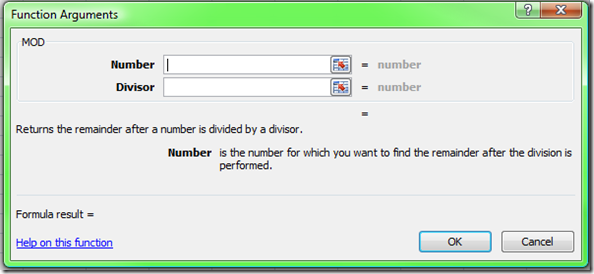
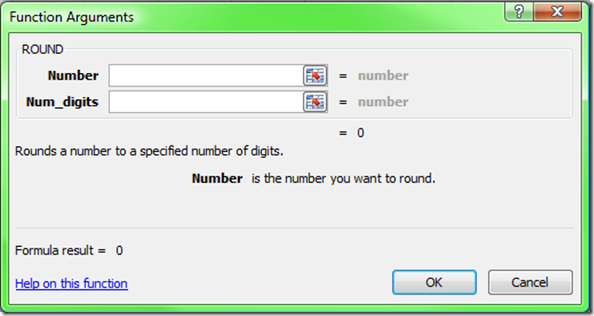
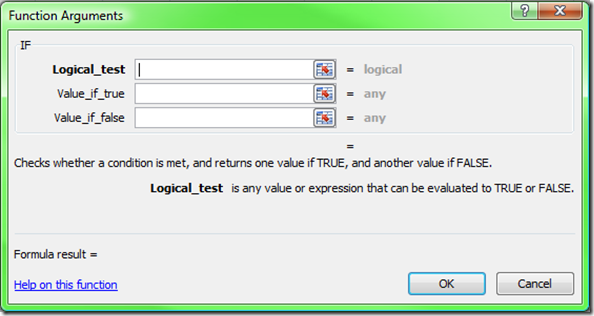



Recent comments
10 years 37 weeks ago
10 years 37 weeks ago
10 years 39 weeks ago
10 years 39 weeks ago
10 years 39 weeks ago
10 years 39 weeks ago
10 years 39 weeks ago
10 years 39 weeks ago
10 years 39 weeks ago
10 years 39 weeks ago