Word
Pasting in Office 2013
Mon, 11/03/2013 - 7:31am — jethroThis also applies to Office 2007 and 2010. Based on my original post Feb 2004 relating to Office 2003 and prior.
Most people know how to use copy and paste in Office. Or do they? Right click a selected item(s) and copy, then right click the destination and paste.
That is definitely the slow way. Keyboard people know about Ctrl+C and Ctrl+V for Copy and Paste. (or CTRL+Insert / Shift +Insert)

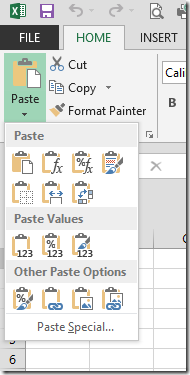 But office has long had a Paste Special command that exposes a whole bunch more options for the pasting side of this command.
But office has long had a Paste Special command that exposes a whole bunch more options for the pasting side of this command.
New Office, (2007, 2010, 2013) uses the Paste button in the ribbon to provide access (though there is still keyboard access with ALT+E+S).
Once you have something in the clipboard with the copy command, clicking the little arrow below Paste Icon in the ribbon gives you a lot more options. Each office application is slightly different as to what you get.
Word has less options than Excel. Powerpoint and Outlook, Live Writer and Publisher etc. all use this feature differently. However each of them allow you to strip metadata (formatting etc.) from the actual text and just paste the text. This extremely useful when copying text from a web page, PDF file or some other heavily formatted document.
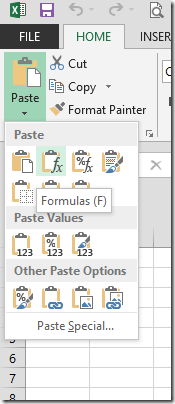 Hovering your mouse over any of the icons will give you a tool tip identifying it as per the example on the right.
Hovering your mouse over any of the icons will give you a tool tip identifying it as per the example on the right.
And clicking the Paste Special link at the bottom brings up the traditional dialog box.
Ill take you through the main ones for Excel.
- Paste Special Formulas Use this when you want to copy a formula but don't want to change the editing on the target cell(s)
- Paste Special Values Use this when you want to convert a selection (or single cell) from formulas or links to just the current calculated value. Full resolution of formulas to maximum decimal places will occur even if formatting doesn't show it. This is useful to cut links from external files, replace temporary formulas with actual results etc.
- Paste Special Links Use this to quickly paste the link to an external spreadsheet by copying from that sheet and paste links into the target cell(s)
- Paste Operation - Multiply, Add, Divide, Subtract These are very powerful tools. Try this:
Find a selection of formulas (eg sums at the bottom of a range). Enter 0 (zero) in a blank cell then copy that cell.
Select the range you want to alter and Paste Special Operation Multiply. (You may want to click Formulas as well so as to not change target cell(s) formatting).
This will add to your existing formula *0 (and any required brackets) and the result will become zero. This can be used in all sorts of ways, - eg dividing numbers by 1,000 to change $ to $'000 etc. - Paste Special Transpose Use this to alter the orientation of a selection of cells. Copy a column and turn it into a row and vice versa.
You can also combine options from each section as per the example below.
Office 2010 and the World Cup
Wed, 23/06/2010 - 8:05am — jethroI got this in an email from Microsoft today – © 2010 Microsoft Corporation.
Microsoft Office 2010 has been officially released. This latest version offers flexible and powerful new ways to deliver your best work—at the office, at home, or at school.
With Microsoft Office Home and Student 2010 you get four great tools for family projects and schoolwork: Microsoft Word 2010, Excel 2010, PowerPoint 2010, and OneNote 2010 — all with new features! Buy it now.How to articles, tips and more
Download: Keep track of the World Cup with this template
Having trouble keeping track of your favorite team in the World Cup? Use this handy Excel template to follow all the standings in the 2010 World Cup.
Office 2007 and 2010
Mon, 10/08/2009 - 1:28pm — jethroOffice twenty-ten (the correct way of saying it) has some awesome new features over Office 2003 and 2007.
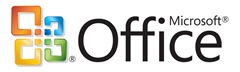 The following links highlight some of the amazing things that are going on and I must say I am pretty impressed so far.
The following links highlight some of the amazing things that are going on and I must say I am pretty impressed so far.
Joseph Chirilov has been busy writing (and geting guest writers to write) articles about both the upcoming changes in Excel 2010 as well as a series on using sparklines in Excel 2007 and 2010. Sparklines are mini in-line charts that can graphically display data in a very small space.
Has Word 2007 stopped displaying pictures?
Wed, 29/04/2009 - 2:40pm — jethroMine did. Today. Very frustrating as was trying to produce quotes.
 After looking into templates, trying to replace images with another image, trying a second pc with the same problem, and then when i tried a third pc with the same document but a different user and it was fine, I started to panic my profile was screwed up in some way.
After looking into templates, trying to replace images with another image, trying a second pc with the same problem, and then when i tried a third pc with the same document but a different user and it was fine, I started to panic my profile was screwed up in some way.
I Googled it and found this page on the first hit.
http://en.kioskea.net/forum/affich-29382-ms-word-not-displaying-page-numbers-images
The answer was very simply:
Click the Office orb on LH side and then in the main main drop-down click Word Options at the bottom.
Click the Advanced Tab
Under the Show Document Content section untick the "Show picture placeholders (tickbox)
Fixed – whew!


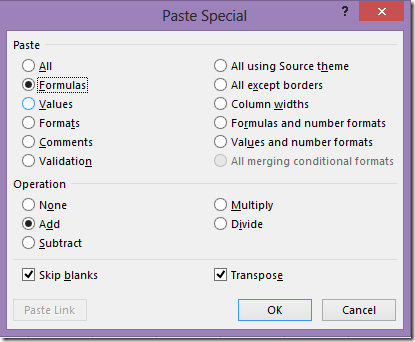




Recent comments
10 years 37 weeks ago
10 years 37 weeks ago
10 years 39 weeks ago
10 years 39 weeks ago
10 years 39 weeks ago
10 years 39 weeks ago
10 years 39 weeks ago
10 years 39 weeks ago
10 years 39 weeks ago
10 years 39 weeks ago