Office
Excel Function of the Week - VLOOKUP & HLOOKUP
Mon, 15/12/2008 - 7:39pm — jethroI realised that when I wrote the ISNA function article that I had never written an explanation of VLOOKUP. I want to write up explanations for a umber of other functions in the future like COLUMN, ROW, MATCH and INDEX followed by OFFSET. All these make lots of sense when you use them with the VLOOKUP function. So I though it best to start with this function. I will also say that everything I write about VLOOKUP here applies to HLOOKUP as well. the only difference is the orientation, that is VLOOKUP looks across columns from left to right, and HLOOKUP looks down rows from top to bottom.
The built in Excel Help is very good at helping with this function. However it doesn't point out many of the pitfalls than occur in common use.
Excel Function of the week - ISNA
Wed, 03/12/2008 - 10:00am — jethroThe ISNA function is an Information Function. It is is used to return information about the status of a cell, or specifically another functions results. The most common use I have for this function is to validate the VLOOKUP function. If the VLOOKUP function is looking for a value that can not be found in the lookup range, then it will return #N/A as the result. Thus it is good to wrap that function in an IF Statement using the ISNA function to replace the #N/A results with something else – e.g. a text string such as “error” or maybe a zero.
=IF(ISNA(VLOOKUP(A1,$B:$B,1,FALSE))=TRUE,"error",VLOOKUP(A1,$B:$B,1,FALSE))
Remember the ISNA function returns a TRUE or FALSE. These equate to a 1 or 0 so can be used in formulas such as array formulas as well.
Web Round Up - Cool Tools for this week
Thu, 27/11/2008 - 2:56am — jethroThis mind map from Robin Good has to be the best this week listing free or minimal cost online collaboration tools. Feel free to add missing tools (or contact Robin directly).
 This week I have a few selected items from Amit over at Digital Inspiration.
This week I have a few selected items from Amit over at Digital Inspiration.
- How to Make a Twitter Background Image with PowerPoint or Keynote
- How to Carry Your Google Reader Offline with Scoop, Supports Synchronization
- Scandoo allows you to check your website for potential misuse in comments etc by spammers. Simply type in your domain name using the site: identifier – e.g. site:spyjournal.biz.
Mostly Lisa has a photography contest – vote for your favourite photo on this page
Dana Coffey has a very good netiquette article – I fully agree with the Facebook application thing!
Xobni (an Outlook plug in I couldn’t live without now) has upgraded and has some cool new features. Their blog post is titled Xobni brings the internet into Outlook…4 ways your Outlook will never be the same. Includes integration with Facebook, LinkedIn, Hoovers and Yahoo Mail.
The Windows Live Photo and Video Blog has a nice easy all in one place list of plugins for the betas of Live Photo Gallery and Live Movie Maker including Facebook, YouTube, SmugMug, Flickr, Picasa and Drupal.
I installed Expression Blend and am going to use it to try and produce some Silverlight content if I can. I found this site to be a good source of video training for Expression Blend, and the other Expression web products. Microsoft also has a Learning Snacks page with helpful videos about Silverlight.
Excel Function of the Week - VALUE
Tue, 25/11/2008 - 12:22pm — jethroThis week we are looking at a very simple but a very powerful function.
The VALUE function is very easy to use, just type =VALUE(text) in a cell where text is a cell reference is a valid cell address e.g. A1 or T45 or a cell name – e.g. my_cell or just some text. It must represent a number.
The uses of this function are wide. I use it regularly in the following scenarios:
- converting values imported from a CSV file or TEXT file that are actually formatted as text or general. This allows you to use the numbers as actual values and sum them etc. Use =VALUE(A1).
- converting a number string that has been extracted from a text string. E.g. you have a cell A1 with text in it like 1245NAME and you need to get the 1245 out. Use =VALUE(LEFT(A1,4)) to extract the first 4 characters as a text string and then convert it to a number.
- converting a number constructed using CONCATENATE or joins to make. This is very useful for dates. Eg =DAY(TODAY())&"/"&MONTH(TODAY())&"/2020" gies us todays date in the year 2020. However it is not a value, but a text string. Adding VALUE like this =VALUE(DAY(TODAY())&"/"&MONTH(TODAY())&"/2020") turns it into a date serial number. This can then be formatted as a date, and used as a date in calculations.
the Excel help provides this example:
- =VALUE("16:48:00")-VALUE("12:00:00") The serial number equivalent to 4 hours and 48 minutes, which is "16:48:00"-"12:00:00" (0.2 or 4:48)


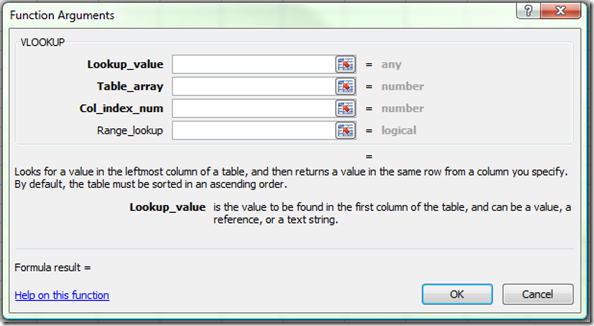

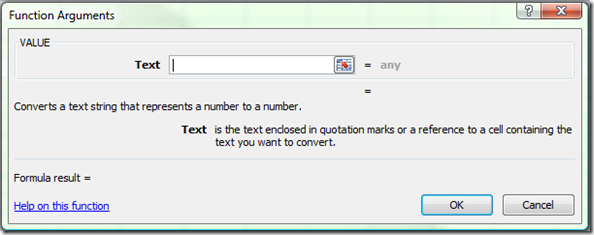



Recent comments
10 years 37 weeks ago
10 years 37 weeks ago
10 years 39 weeks ago
10 years 39 weeks ago
10 years 39 weeks ago
10 years 39 weeks ago
10 years 39 weeks ago
10 years 39 weeks ago
10 years 39 weeks ago
10 years 39 weeks ago