Excel
Conditional formatting in Excel 2007 - entire row colours
Fri, 19/09/2008 - 11:03am — jethroI had an interesting question about conditional formatting posed in the comments by Stephen.
In a new sheet, I am trying to make a whole row turn red, green or amber depending on the value of one cell in that row, so I can easily see which jobs we have won, lost or are pending. Any 'IF' conditional formula I write gets thrown out by Excel. What am I doing wrong?
I promised him an answer so here it is.
For this exercise I am making some assumptions.
- You are using Excel 2007 format Excel spreadsheet (.xlsx or .xlsm). These instructions will not work in detail for Excel 2003, though the concept is similar.
- That there are 3 conditions we are looking for. Of course Excel 2007 allows more than 3 conditions so you can add more if you need. (One of the improvements on Excel 2003 that only allowed 3 rules)
- That the entire row is needed to be coloured. If you need a smaller section than change the formulas accordingly.
- That the entire worksheet needs this formatting. If you need a smaller section than change the formulas accordingly.
- That the conditional formats are going to be based on a cell that returns a specific result based on some other rule.
Using the VBA recorder and editor in Excel
Mon, 08/09/2008 - 1:39pm — jethroI promised to start writing a series of VBA primers. This is the first one.
For many using Excel is a daily thing. From office secretaries who manage the petty cash through to financial whizzkids who monitor stocks and bonds, Excel is a very versatile tool. It also has a lot of potential for automating repetitive tasks easily by being able to create macros.
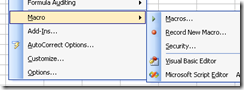 A macro is a simply a “recorded set of instructions”. These can be as simple as saving two different sets of print options so you don’t have to continually change them. Basically the concept of a Macro is that you can get the computer to record the key and mouse strokes you use and save them so they can be repeated. While the reality is that the macro that is recorded is written in a language called VBA (visual Basic for Applications) this is irrelevant to people who first start using it.
A macro is a simply a “recorded set of instructions”. These can be as simple as saving two different sets of print options so you don’t have to continually change them. Basically the concept of a Macro is that you can get the computer to record the key and mouse strokes you use and save them so they can be repeated. While the reality is that the macro that is recorded is written in a language called VBA (visual Basic for Applications) this is irrelevant to people who first start using it.
VBA primer plans
Fri, 22/08/2008 - 1:10pm — jethroI have been requested numerous times recently by readers in comments and emails to write some how to articles for VBA. It is my intention to start to do this.
My basic plan will be to take situations where new VBA users record some code with the VBA recorder, and then want to try and make it more robust.
 An article by Nick Hodge (the Excel Nick Hodge) on Dicks Daily Dose of Excel website illustrates my point.
An article by Nick Hodge (the Excel Nick Hodge) on Dicks Daily Dose of Excel website illustrates my point.
I probably will not write articles as long or as in depth as he has done. Instead I will focus on small parts of this code such as range selection, switching workbooks, defining variables and constants and using them etc. Specifically each article I write will have real practical application. E.g how to copy data from one file to another, how to save a spreadsheet as values for emailing etc.
In the meantime enjoy Nicks article on his coding technique particularly the latter stages where he talks about the progression in code development in VBA.
Windows Home Server Power Pack 1 released and other news
Mon, 28/07/2008 - 11:55am — jethroWHS
The Windows Home Server Power Pack 1 was released just the other day, and I took the opportunity in the weekend to install it and then reconnect all the PCs to it. They all worked flawlessly. The most exciting thing is now my 2 Vista 64 machines are now connected and being backed up. Previously one wasn’t being backed up at all though there was no data on the machine, and the other which is my workstation was being backed  up to an internal 500gb drive.
up to an internal 500gb drive.
If you have a Windows Home Server I recommend downloading the upgrade as it also fixes the data corruption error previously found in a few small number of installs with multiple hard drives.





Recent comments
10 years 37 weeks ago
10 years 37 weeks ago
10 years 39 weeks ago
10 years 39 weeks ago
10 years 39 weeks ago
10 years 39 weeks ago
10 years 39 weeks ago
10 years 39 weeks ago
10 years 39 weeks ago
10 years 39 weeks ago