functions
Excel Function of the Week - ROUND
Mon, 27/10/2008 - 2:58pm — jethroThe round function enables you to truncate values to the number of decimal places you desire. This could be in fractions of a whole value e.g. hundredths and thousandths of whole number, or as large numbers, e.g. rounding to the closest million or billion.
There are some very similar functions, ROUNDUP, ROUNDDOWN and MROUND. In addition there are some complimentary functions such as FLOOR and CEILING.
These functions all perform the same way with specific variations. Round follows the 4/5 round principle. That is if the number ends in 4 or lower it rounds down, and if it ends in 5 or higher it rounds up.
Excel Function of the Week - IF
Mon, 20/10/2008 - 7:24pm — jethroI have decided to write a short post once a week looking at a single Excel function. This week we are going to look at the IF function.
Definition from Excel Help
The IF function returns one value if a condition you specify evaluates to TRUE, and another value if that condition evaluates to FALSE. For example, the formula =IF(A1>10,"Over 10","10 or less") returns "Over 10" if A1 is greater than 10, and "10 or less" if A1 is less than or equal to 10.
Syntax
IF(logical_test, value_if_true, [value_if_false])
My explanation
The IF function is best thought of as a solution to “either - or” scenarios. Here are some good examples with the syntax to use for each one.
Developing in Excel 2007
Wed, 15/10/2008 - 12:00pm — jethroI much prefer working in Excel 2007 to Excel 2003. Despite the issues with backward compatibility, there are a lot of advantages and benefits to using the new version.
Some little things that have been changed are
The previous limit on nested brackets in formulas from 7 has been increased to 64. I used this today
The number of columns and rows has increased. I used this today.
I had to develop a file for a client that involved a complex work roster arrangement to calculate days off in repeating 2, 3 or 4 week cycles for the next 20 years.
Here is the nested formula that got me the logic for a roster.
=IF($X5>=AJ$4,$X$4,IF($Y5>=AJ$4,$Y$4,IF($Z5>=AJ$4,$Z$4,IF($AA5>=AJ$4,$AA$4,IF($AB5>=AJ$4,$AB$4, IF($AC5>=AJ$4,$AC$4,IF($AD5>=AJ$4,$AD$4,IF($AE5>=AJ$4,$AE$4,IF($AF5>=AJ$4,$AF$4,$AG$4)))))))))
I then used one formula to generate over 600,000 cells and create a map that looks like this.
Conditional formatting in Excel 2007 - entire row colours
Fri, 19/09/2008 - 11:03am — jethroI had an interesting question about conditional formatting posed in the comments by Stephen.
In a new sheet, I am trying to make a whole row turn red, green or amber depending on the value of one cell in that row, so I can easily see which jobs we have won, lost or are pending. Any 'IF' conditional formula I write gets thrown out by Excel. What am I doing wrong?
I promised him an answer so here it is.
For this exercise I am making some assumptions.
- You are using Excel 2007 format Excel spreadsheet (.xlsx or .xlsm). These instructions will not work in detail for Excel 2003, though the concept is similar.
- That there are 3 conditions we are looking for. Of course Excel 2007 allows more than 3 conditions so you can add more if you need. (One of the improvements on Excel 2003 that only allowed 3 rules)
- That the entire row is needed to be coloured. If you need a smaller section than change the formulas accordingly.
- That the entire worksheet needs this formatting. If you need a smaller section than change the formulas accordingly.
- That the conditional formats are going to be based on a cell that returns a specific result based on some other rule.


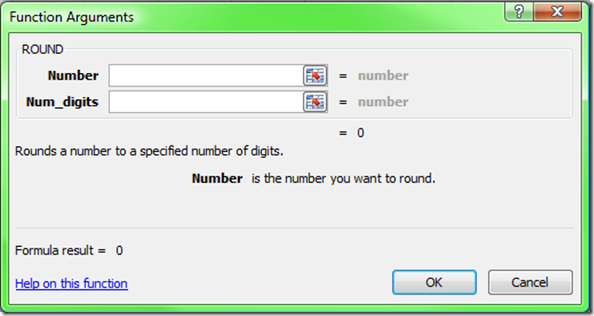
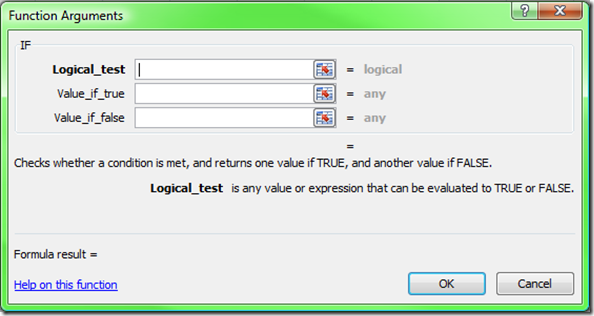



Recent comments
10 years 37 weeks ago
10 years 37 weeks ago
10 years 39 weeks ago
10 years 39 weeks ago
10 years 39 weeks ago
10 years 39 weeks ago
10 years 39 weeks ago
10 years 39 weeks ago
10 years 39 weeks ago
10 years 39 weeks ago